Custom Icons For USB Drives
How to create custom icons for flash drives or USB drives.
You probably already know how to create custom icons for your local C drive or for your CD drive, but did you know there is an easy way to create custom icons for USB flash drives also? So whenever you plug in your USB stick into any computer, it’ll show up with your custom icon instead of the basic removable disk icon that Windows uses.
Here’s how you can create a custom flash drive icon:
First you’ll need to either find a .ico file on your computer that you would like to use or you will need to create your own. If you want to see all of the different icons that are already on your computer, simply perform a search in Windows for *.ICO.
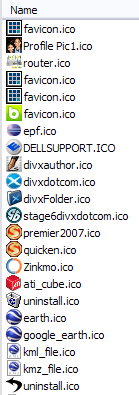
If you do not like any of the icons already stored on your computer, you can create your own custom .ico file very easily by going to a site called FavIcon from Pics. It’s super easy to use, simply click Browse and select the file you want to convert into a fav icon and click Generate FavIcon.ico.
Go ahead and copy this icon file to the root of your USB flash drive and rename it to autorun.ico. Next, you will need to create a text file in Notepad called autorun.inf and place it in the root of the USB flash drive with the following text inside:
[autorun]
icon=autorun.ico
As you can see, the file just tells Windows the name of the icon file it wants to use as the drive icon. You can actually change the name of the icon file if you want to anything you like as long as you put that same name in the second line of the of autorun.inf file.
That’s it! Now whenever your stick your USB drive into your computer or any computer for that matter, you’ll see your custom icon! You can also try this technique for other USB devices, such as cameras, MP3 players, and more! Pretty neat! Enjoy!
Credit to original poster.



Post a Comment